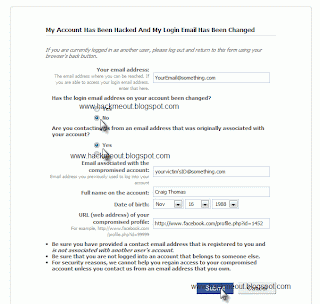Shortcuts
=======
* CTRL + Mousewheel up/down over input textbox: Change the font size of the textbox.
* F9: Open Gmail to send an email to your friend
* F11: Start a call with your friend
* F12: Stop the current call
* ESC: Close the current window
* ALT + ESC: Minimize the current window
* TAB: Switch between multiple chat windows
* CTRL + I: Same as TAB
* SHIFT + TAB: Same as TAB but in reverse order
* CTRL + TAB: Same as SHIFT + TAB
* Windows + ESC: Open Google Talk (if it’s minimized, or in the tray)
Conversation Text
============
* A message can be 32767 characters long.
* Certain smileys are recognized by Google Talk and will be shown in blue.
:-| :-O :-x :-P :-D ;-) :-( :| :O :x :P :D :) :( ;-| ;-O ;-x ;-P ;-D ;-) ;-( ;| ;O ;x ;P ;D ;) ;( B-| B-O B-x B-P B-D B-) B-( B’( BO Bx BD B) B( B) And you can put a ‘ between the characters to get another one shown in blue.
* To write text in bold, put it between *asteriks*
* To write text in italic, put it between _underscores_
* You can insert special characters like ??? with ‘Start / Programs / Accessories / System Tools / Character Maps’.
Conversation Window
==============
* Drag a conversation window on top of another and they will dock together.
* Drag a file onto the chat history and you’ll send the file to the selected contact.
* When you see a message notification, you can right click it to close it without focusing the conversation window.
Conference Calls
===========
* What you need to do to have conference calls: Open up a copy of Google Talk on all computers with which you wish to conference. After one copy is opened make a new shortcut for Google Talk but at the end of it add /nomutex. If you installed it to the default folder then your shortcut should read “C:\Program Files\Google\Google Talk\googletalk.exe” /nomutex. Open 2 instances of the software on every user’s computer. After this start a chain: User 1 should connect on one instance to user 2. User 2 will connect on his second instance to user 3. User 3 will connect using his second instance back to user 1. With this chain everyone is connected to everyone.
Nickname & Status Message
==================
* You can change your name in the Google Account page.
or To change the nickname need to go to your Gmail account and change the name there. Choose Settings, Accounts, and then Edit info. Click on the second radio button, and enter your custom name.
As a result all of your emails will have that nick as well, there is no way to seperate the two.
* You can add a website in your custom message, it will be clickable when someone opens a conversation window with you.
Contacts
=======
* You don’t need to say Yes or No when someone wants to add you as a friend; you can simply ignore it, the request will go away. (On the other hand, someone with whom you chat often will automatically turn to be your friend, unless you disable this).
* The Gmail account ‘user@gmail.com’ can’t be invited as your friend.
Sound & Video
==========
* It’s possible to broadcast music, MP3, etc.. through Google Talk.
Unplug your microphone. Double click on the speaker icon in the lower right corner. This will open
up “Volume Control”. Select “Options” and then “Properties”. Then check the button
next to “Recording” then click OK. You may also have to change your setting under
Mixer Device. Now the Recording Control screen should be up. On my computer I selected “Wave Out Mix”. Click on the green phone in Google Talk and call your friend.
Secret Startup Parameters
=================
* /nomutex: allows you to open more than one instance of Google Talk
* /autostart: when Google Talk is run with this parameter, it will check the registry settings to see if it needs to be started or not. If the “Start automatically with Windows” option is unchecked, it won’t start.
* /forcestart: same as /autostart, but forces it to start no matter what option was set.
* /S upgrade: Used when upgrading Google Talk
* /register: registers Google Talk in the registry, includig the GMail Compose method.
* /checkupdate: check for newer versions
* /plaintextauth: uses plain authentication mechanism instead then Google’s GAIA mechanism. Used for testing the plain method on Google’s servers.
* /nogaiaauth: disables GAIA authentication method. The same as above.
* /factoryreset: set settings back to default.
* /gaiaserver servername.com: uses a different GAIA server to connect to Google Talk. Used for debug purposes only, there are no other known GAIA servers.
* /mailto email@host.com: send an email with Gmail
* /diag: start Google Talk in diagnostic mode
* /log: probably has something to do with the diagnostic logging
* /unregister: ?
* /embedding: ?